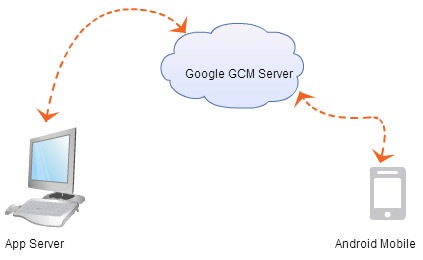Important: C2DM has been officially deprecated as of June 26, 2012.
Interacting with Google cloud messaging server (GCM) is not difficult,
all we need to do is get couple of configurations perfect and code wise
just few number of lines. Overall setup involves IP Address, network
proxy/firewall, API key and json objects which sounds like it will be
difficult. Get a cup of green tea, start this on a positive note and we
will get this done in half an hour.
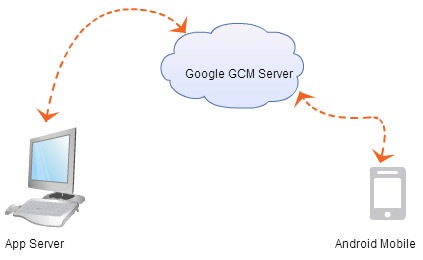
- Part A – A custom web application running in an application server.
This will connect to Google GCM server and post notification.
- Part B – An application running in an Android virtual device
(emulator) with an Intent capable of receiving the push notification
from the GCM server.
- We can use GCM as a notification engine. On an event it will send a notification to an android application and vice-versa.
- A notification is a small piece of information. Using GCM, maximum 4kb of payload can be sent in a notification.
- For now GCM is a free service – lets use responsibly :-)
- Android App can receive the message from Google cloud messaging
server (GCM) even if the app is not running via Intent broadcasting (our
example app will demonstrate this).
It has been replaced by Google Cloud Messaging For Android (GCM)
This Tutorial will guide you how to create a sample simple application using the GCM functionality,
This demo will help you registering and unRegistering android device from GCM server
Getting your Sender ID
STEP 1. Register
Here .
STEP 2. Click Create project. Your browser URL will change to something like:
" https://code.google.com/apis/console/#project:4815162342 "

Take note of the value after #project: (4815162342 in this example). This is your project ID, and it will be used later on as the GCM sender ID. This Id will be used by the Android Device while Registering for Push Notification.
STEP 3. Choose Service tab from the left side menu on the web page. and turn on ” Google Cloud Messaging for Android “
STEP 4. Go to API Access tab from the left menu of web page.
press Create new Server key and note down the generated key
CREATING APP FOR GCM
Update ADT plugin 20 .
update SDK > install Extras > Google Cloud Messaging for Android Library.
Add gcm.jar to libs folder.(will be in the android_sdk/extras/google/gcm after updating ADT and SDK)
Client code:-
Manifest file
<?xml version="1.0" encoding="utf-8"?>
<manifest xmlns:android="http://schemas.android.com/apk/res/android"
package="com.google.android.gcm.demo.app"
android:versionCode="1"
android:versionName="1.0" >
<!-- GCM requires Android SDK version 2.2 (API level 8) or above. -->
<!-- The targetSdkVersion is optional, but it's always a good practice
to target higher versions. -->
<uses-sdk android:minSdkVersion="8" android:targetSdkVersion="16"/>
<!-- GCM connects to Google Services. -->
<uses-permission android:name="android.permission.INTERNET" />
<!-- GCM requires a Google account. -->
<uses-permission android:name="android.permission.GET_ACCOUNTS" />
<!-- Keeps the processor from sleeping when a message is received. -->
<uses-permission android:name="android.permission.WAKE_LOCK" />
<!--
Creates a custom permission so only this app can receive its messages.
NOTE: the permission *must* be called PACKAGE.permission.C2D_MESSAGE,
where PACKAGE is the application's package name.
-->
<permission
android:name="com.google.android.gcm.demo.app.permission.C2D_MESSAGE"
android:protectionLevel="signature" />
<uses-permission
android:name="com.google.android.gcm.demo.app.permission.C2D_MESSAGE" /> <!-- This app has permission to register and receive data message. -->
<uses-permission
android:name="com.google.android.c2dm.permission.RECEIVE" />
<!-- Main activity. -->
<application
android:icon="@drawable/ic_launcher"
android:label="@string/app_name" >
<activity
android:name="com.google.android.gcm.demo.app.DemoActivity"
android:label="@string/app_name"
android:screenOrientation="portrait" >
<intent-filter>
<action android:name="android.intent.action.MAIN" />
<category android:name="android.intent.category.LAUNCHER" />
</intent-filter>
</activity>
<!--
BroadcastReceiver that will receive intents from GCM
services and handle them to the custom IntentService.
The com.google.android.c2dm.permission.SEND permission is necessary
so only GCM services can send data messages for the app.
-->
<receiver
android:name="com.google.android.gcm.GCMBroadcastReceiver"
android:permission="com.google.android.c2dm.permission.SEND" >
<intent-filter>
<!-- Receives the actual messages. -->
<action android:name="com.google.android.c2dm.intent.RECEIVE" />
<!-- Receives the registration id. -->
<action android:name="com.google.android.c2dm.intent.REGISTRATION" />
<category android:name="com.google.android.gcm.demo.app" />
</intent-filter>
</receiver> <!--
Application-specific subclass of GCMBaseIntentService that will
handle received messages.
By default, it must be named .GCMIntentService, unless the
application uses a custom BroadcastReceiver that redefines its name.
-->
<service android:name=".GCMIntentService" />
</application>
</manifest>
CommonUtilities
package com.google.android.gcm.demo.app;
import android.content.Context;
import android.content.Intent;
public final class CommonUtilities {
static final String SERVER_URL = "http://localhost:8080/GcmServer/";
static final String SENDER_ID = "
289783478537";
static final String TAG = "GCMTesting";
static final String DISPLAY_MESSAGE_ACTION = "com.google.android.gcm.demo.app.DISPLAY_MESSAGE";
static final String EXTRA_MESSAGE = "message";
static void displayMessage(Context context, String message) {
Intent intent = new Intent(DISPLAY_MESSAGE_ACTION);
intent.putExtra(EXTRA_MESSAGE, message);
context.sendBroadcast(intent);
}
}
DemoActivity
package com.google.android.gcm.demo.app;
import static com.google.android.gcm.demo.app.CommonUtilities.DISPLAY_MESSAGE_ACTION;
import static com.google.android.gcm.demo.app.CommonUtilities.EXTRA_MESSAGE;
import static com.google.android.gcm.demo.app.CommonUtilities.SENDER_ID;
import static com.google.android.gcm.demo.app.CommonUtilities.SERVER_URL;
import com.google.android.gcm.GCMRegistrar;
import android.app.Activity;
import android.content.BroadcastReceiver;
import android.content.Context;
import android.content.Intent;
import android.content.IntentFilter;
import android.os.AsyncTask;
import android.os.Bundle;
import android.view.Menu;
import android.view.MenuInflater;
import android.view.MenuItem;
import android.widget.TextView;
public class DemoActivity extends Activity {
TextView mDisplay;
AsyncTask<Void, Void, Void> mRegisterTask;
@Override
public void onCreate(Bundle savedInstanceState) {
super.onCreate(savedInstanceState);
checkNotNull(SERVER_URL, "http://192.168.0.64:8080/Gcmserver/");
checkNotNull(SENDER_ID, "289783478137");
GCMRegistrar.checkDevice(this);
GCMRegistrar.checkManifest(this);
setContentView(R.layout.main);
mDisplay = (TextView) findViewById(R.id.display);
registerReceiver(mHandleMessageReceiver,
new IntentFilter(DISPLAY_MESSAGE_ACTION));
final String regId = GCMRegistrar.getRegistrationId(this);
if (regId.equals("")) {
GCMRegistrar.register(this, SENDER_ID);
} else {
if (GCMRegistrar.isRegisteredOnServer(this)) {
mDisplay.append(getString(R.string.already_registered) + "\n");
} else {
final Context context = this;
mRegisterTask = new AsyncTask<Void, Void, Void>() {
@Override
protected Void doInBackground(Void... params) {
boolean registered =
ServerUtilities.register(context, regId);
if (!registered) {
GCMRegistrar.unregister(context);
}
return null;
}
@Override
protected void onPostExecute(Void result) {
mRegisterTask = null;
}
};
mRegisterTask.execute(null, null, null);
}
}
}
@Override
public boolean onCreateOptionsMenu(Menu menu) {
MenuInflater inflater = getMenuInflater();
inflater.inflate(R.menu.options_menu, menu);
return true;
}
@Override
public boolean onOptionsItemSelected(MenuItem item) {
switch(item.getItemId()) {
case R.id.options_clear:
mDisplay.setText(null);
return true;
case R.id.options_exit:
finish();
return true;
default:
return super.onOptionsItemSelected(item);
}
}
@Override
protected void onDestroy() {
if (mRegisterTask != null) {
mRegisterTask.cancel(true);
}
unregisterReceiver(mHandleMessageReceiver);
GCMRegistrar.onDestroy(this);
super.onDestroy();
}
private void checkNotNull(Object reference, String name) {
if (reference == null) {
throw new NullPointerException(
getString(R.string.error_config, name));
}
}
private final BroadcastReceiver mHandleMessageReceiver =
new BroadcastReceiver() {
@Override
public void onReceive(Context context, Intent intent) {
String newMessage = intent.getExtras().getString(EXTRA_MESSAGE);
mDisplay.append(newMessage + "\n");
}
};
}
GCMIntentService
package com.google.android.gcm.demo.app;
import static com.google.android.gcm.demo.app.CommonUtilities.SENDER_ID;
import static com.google.android.gcm.demo.app.CommonUtilities.displayMessage;
import android.app.IntentService;
import android.app.Notification;
import android.app.NotificationManager;
import android.app.PendingIntent;
import android.content.Context;
import android.content.Intent;
import android.util.Log;
import com.google.android.gcm.GCMBaseIntentService;
import com.google.android.gcm.GCMRegistrar;
public class GCMIntentService extends GCMBaseIntentService {
@SuppressWarnings("hiding")
private static final String TAG = "GCMIntentService";
public GCMIntentService() {
super(SENDER_ID);
}
@Override
protected void onRegistered(Context context, String registrationId) {
Log.i(TAG, "Device registered: regId = " + registrationId);
displayMessage(context, getString(R.string.gcm_registered));
ServerUtilities.register(context, registrationId);
}
@Override
protected void onUnregistered(Context context, String registrationId) {
Log.i(TAG, "Device unregistered");
displayMessage(context, getString(R.string.gcm_unregistered));
if (GCMRegistrar.isRegisteredOnServer(context)) {
ServerUtilities.unregister(context, registrationId);
} else {
// This callback results from the call to unregister made on
// ServerUtilities when the registration to the server failed.
Log.i(TAG, "Ignoring unregister callback");
}
}
@Override
protected void onMessage(Context context, Intent intent) {
Log.i(TAG, "Received message");
String message = getString(R.string.gcm_message);
displayMessage(context, message);
// notifies user
generateNotification(context, message);
}
@Override
protected void onDeletedMessages(Context context, int total) {
Log.i(TAG, "Received deleted messages notification");
String message = getString(R.string.gcm_deleted, total);
displayMessage(context, message);
// notifies user
generateNotification(context, message);
}
@Override
public void onError(Context context, String errorId) {
Log.i(TAG, "Received error: " + errorId);
displayMessage(context, getString(R.string.gcm_error, errorId));
}
@Override
protected boolean onRecoverableError(Context context, String errorId) {
// log message
Log.i(TAG, "Received recoverable error: " + errorId);
displayMessage(context,
getString(R.string.gcm_recoverable_error, errorId));
return super.onRecoverableError(context, errorId);
}
/**
* Issues a notification to inform the user that server has sent a message.
*/
private static void generateNotification(Context context, String message) {
int icon = R.drawable.ic_stat_gcm;
long when = System.currentTimeMillis();
NotificationManager notificationManager = (NotificationManager) context
.getSystemService(Context.NOTIFICATION_SERVICE);
Notification notification = new Notification(icon, message, when);
String title = context.getString(R.string.app_name);
Intent notificationIntent = new Intent(context, DemoActivity.class);
// set intent so it does not start a new activity
notificationIntent.setFlags(Intent.FLAG_ACTIVITY_CLEAR_TOP
| Intent.FLAG_ACTIVITY_SINGLE_TOP);
PendingIntent intent = PendingIntent.getActivity(context, 0,
notificationIntent, 0);
notification.setLatestEventInfo(context, title, message, intent);
notification.flags |= Notification.FLAG_AUTO_CANCEL;
notificationManager.notify(0, notification);
}
}
ServerUtilities
package com.google.android.gcm.demo.app;
import static com.google.android.gcm.demo.app.CommonUtilities.SERVER_URL;
import static com.google.android.gcm.demo.app.CommonUtilities.TAG;
import static com.google.android.gcm.demo.app.CommonUtilities.displayMessage;
import com.google.android.gcm.GCMRegistrar;
import android.content.Context;
import android.util.Log;
import java.io.IOException;
import java.io.OutputStream;
import java.net.HttpURLConnection;
import java.net.MalformedURLException;
import java.net.URL;
import java.util.HashMap;
import java.util.Iterator;
import java.util.Map;
import java.util.Map.Entry;
import java.util.Random;
public final class ServerUtilities {
private static final int MAX_ATTEMPTS = 5;
private static final int BACKOFF_MILLI_SECONDS = 2000;
private static final Random random = new Random();
static boolean register(final Context context, final String regId) {
Log.i(TAG, "registering device (regId = " + regId + ")");
String serverUrl = SERVER_URL + "/register";
Map<String, String> params = new HashMap<String, String>();
params.put("regId", regId);
long backoff = BACKOFF_MILLI_SECONDS + random.nextInt(1000);
for (int i = 1; i <= MAX_ATTEMPTS; i++) {
Log.d(TAG, "Attempt #" + i + " to register");
try {
displayMessage(context, context.getString(
R.string.server_registering, i, MAX_ATTEMPTS));
post(serverUrl, params);
GCMRegistrar.setRegisteredOnServer(context, true);
String message = context.getString(R.string.server_registered);
CommonUtilities.displayMessage(context, message);
return true;
} catch (IOException e) {
Log.e(TAG, "Failed to register on attempt " + i, e);
if (i == MAX_ATTEMPTS) {
break;
}
try {
Log.d(TAG, "Sleeping for " + backoff + " ms before retry");
Thread.sleep(backoff);
} catch (InterruptedException e1) {
// Activity finished before we complete - exit.
Log.d(TAG, "Thread interrupted: abort remaining retries!");
Thread.currentThread().interrupt();
return false;
}
// increase backoff exponentially
backoff *= 2;
}
}
String message = context.getString(R.string.server_register_error,
MAX_ATTEMPTS);
CommonUtilities.displayMessage(context, message);
return false;
}
static void unregister(final Context context, final String regId) {
Log.i(TAG, "unregistering device (regId = " + regId + ")");
String serverUrl = SERVER_URL + "/unregister";
Map<String, String> params = new HashMap<String, String>();
params.put("regId", regId);
try {
post(serverUrl, params);
GCMRegistrar.setRegisteredOnServer(context, false);
String message = context.getString(R.string.server_unregistered);
CommonUtilities.displayMessage(context, message);
} catch (IOException e) {
String message = context.getString(
R.string.server_unregister_error, e.getMessage());
CommonUtilities.displayMessage(context, message);
}
}
private static void post(String endpoint, Map<String, String> params)
throws IOException {
URL url;
try {
url = new URL(endpoint);
} catch (MalformedURLException e) {
throw new IllegalArgumentException("invalid url: " + endpoint);
}
StringBuilder bodyBuilder = new StringBuilder();
Iterator<Entry<String, String>> iterator = params.entrySet().iterator();
// constructs the POST body using the parameters
while (iterator.hasNext()) {
Entry<String, String> param = iterator.next();
bodyBuilder.append(param.getKey()).append('=')
.append(param.getValue());
if (iterator.hasNext()) {
bodyBuilder.append('&');
}
}
String body = bodyBuilder.toString();
Log.v(TAG, "Posting '" + body + "' to " + url);
byte[] bytes = body.getBytes();
HttpURLConnection conn = null;
try {
conn = (HttpURLConnection) url.openConnection();
conn.setDoOutput(true);
conn.setUseCaches(false);
conn.setFixedLengthStreamingMode(bytes.length);
conn.getPermission();
conn.setRequestMethod("POST");
conn.setRequestProperty("Content-Type",
"application/x-www-form-urlencoded;charset=UTF-8");
// post the request
OutputStream out = conn.getOutputStream();
out.write(bytes);
out.close();
// handle the response
int status = conn.getResponseCode();
if (status != 200) {
throw new IOException("Post failed with error code " + status);
}
} finally {
if (conn != null) {
conn.disconnect();
}
}
}
}
GCM server Code
ApiKeyInitializer
package com.google.android.gcm.demo.server;
import java.io.BufferedReader;
import java.io.IOException;
import java.io.InputStream;
import java.io.InputStreamReader;
import java.util.logging.Level;
import java.util.logging.Logger;
import javax.servlet.ServletContextEvent;
import javax.servlet.ServletContextListener;
public class ApiKeyInitializer implements ServletContextListener {
static final String ATTRIBUTE_ACCESS_KEY = "AIzaSyDM-scFomGgcvBj9oR04Bn29sqv121SrTw";
private static final String PATH = "/api.key";
private final Logger logger = Logger.getLogger(getClass().getName());
@Override
public void contextInitialized(ServletContextEvent event) {
logger.info("Reading " + PATH + " from resources (probably from " +
"WEB-INF/classes");
String key = getKey();
event.getServletContext().setAttribute(ATTRIBUTE_ACCESS_KEY, key);
}
protected String getKey() {
InputStream stream = Thread.currentThread().getContextClassLoader()
.getResourceAsStream(PATH);
if (stream == null) {
throw new IllegalStateException("Could not find file " + PATH +
" on web resources)");
}
BufferedReader reader = new BufferedReader(new InputStreamReader(stream));
try {
String key = reader.readLine();
return key;
} catch (IOException e) {
throw new RuntimeException("Could not read file " + PATH, e);
} finally {
try {
reader.close();
} catch (IOException e) {
logger.log(Level.WARNING, "Exception closing " + PATH, e);
}
}
}
@Override
public void contextDestroyed(ServletContextEvent event) {
}
}
BaseServlet
package com.google.android.gcm.demo.server;
import java.io.IOException;
import java.util.Enumeration;
import java.util.logging.Logger;
import javax.servlet.ServletException;
import javax.servlet.http.HttpServlet;
import javax.servlet.http.HttpServletRequest;
import javax.servlet.http.HttpServletResponse;
@SuppressWarnings("serial")
abstract class BaseServlet extends HttpServlet {
// change to true to allow GET calls
static final boolean DEBUG = true;
protected final Logger logger = Logger.getLogger(getClass().getName());
@Override
protected void doGet(HttpServletRequest req, HttpServletResponse resp)
throws IOException, ServletException {
if (DEBUG) {
doPost(req, resp);
} else {
super.doGet(req, resp);
}
}
protected String getParameter(HttpServletRequest req, String parameter)
throws ServletException {
String value = req.getParameter(parameter);
if (value == null || value.trim().isEmpty()) {
if (DEBUG) {
StringBuilder parameters = new StringBuilder();
@SuppressWarnings("unchecked")
Enumeration<String> names = req.getParameterNames();
while (names.hasMoreElements()) {
String name = names.nextElement();
String param = req.getParameter(name);
parameters.append(name).append("=").append(param).append("\n");
}
logger.fine("parameters: " + parameters);
}
throw new ServletException("Parameter " + parameter + " not found");
}
return value.trim();
}
protected String getParameter(HttpServletRequest req, String parameter,
String defaultValue) {
String value = req.getParameter(parameter);
if (value == null || value.trim().isEmpty()) {
value = defaultValue;
}
return value.trim();
}
protected void setSuccess(HttpServletResponse resp) {
setSuccess(resp, 0);
}
protected void setSuccess(HttpServletResponse resp, int size) {
resp.setStatus(HttpServletResponse.SC_OK);
resp.setContentType("text/plain");
resp.setContentLength(size);
}
}
Datastore
package com.google.android.gcm.demo.server;
import java.util.ArrayList;
import java.util.List;
import java.util.logging.Logger;
/**
* Simple implementation of a data store using standard Java collections.
* <p>
* This class is neither persistent (it will lost the data when the app is
* restarted) nor thread safe.
*/
public final class Datastore {
private static final List<String> regIds = new ArrayList<String>();
private static final Logger logger =
Logger.getLogger(Datastore.class.getName());
private Datastore() {
throw new UnsupportedOperationException();
}
/**
* Registers a device.
*
* @param regId device's registration id.
*/
public static void register(String regId) {
logger.info("Registering " + regId);
regIds.add(regId);
}
/**
* Unregisters a device.
*
* @param regId device's registration id.
*/
public static void unregister(String regId) {
logger.info("Unregistering " + regId);
regIds.remove(regId);
}
/**
* Gets all registered devices.
*/
public static List<String> getDevices() {
return regIds;
}
}
HomeServlet
package com.google.android.gcm.demo.server;
import java.io.IOException;
import java.io.PrintWriter;
import java.util.List;
import javax.servlet.http.HttpServletRequest;
import javax.servlet.http.HttpServletResponse;
/**
* Servlet that adds display number of devices and button to send a message.
* <p>
* This servlet is used just by the browser (i.e., not device) and contains the
* main page of the demo app.
*/
@SuppressWarnings("serial")
public class HomeServlet extends BaseServlet {
static final String ATTRIBUTE_STATUS = "status";
/**
* Displays the existing messages and offer the option to send a new one.
*/
@Override
protected void doGet(HttpServletRequest req, HttpServletResponse resp)
throws IOException {
resp.setContentType("text/html");
PrintWriter out = resp.getWriter();
out.print("<html><body>");
out.print("<head>");
out.print(" <title>GCM Demo</title>");
out.print(" <link rel='icon' href='favicon.png'/>");
out.print("</head>");
String status = (String) req.getAttribute(ATTRIBUTE_STATUS);
if (status != null) {
out.print(status);
}
List<String> devices = Datastore.getDevices();
if (devices.isEmpty()) {
out.print("<h2>No devices registered!</h2>");
} else {
out.print("<h2>" + devices.size() + " device(s) registered!</h2>");
out.print("<form name='form' method='POST' action='sendAll'>");
out.print("<input type='submit' value='Send Message' />");
out.print("</form>");
}
out.print("</body></html>");
resp.setStatus(HttpServletResponse.SC_OK);
}
@Override
protected void doPost(HttpServletRequest req, HttpServletResponse resp)
throws IOException {
doGet(req, resp);
}
}
RegisterServlet
package com.google.android.gcm.demo.server;
import javax.servlet.ServletException;
import javax.servlet.http.HttpServletRequest;
import javax.servlet.http.HttpServletResponse;
@SuppressWarnings("serial")
public class RegisterServlet extends BaseServlet {
private static final String PARAMETER_REG_ID = "regId";
@Override
protected void doPost(HttpServletRequest req, HttpServletResponse resp)
throws ServletException {
String regId = getParameter(req, PARAMETER_REG_ID);
Datastore.register(regId);
setSuccess(resp);
}
}
SendAllMessagesServlet
package com.google.android.gcm.demo.server;
import com.google.android.gcm.server.Constants;
import com.google.android.gcm.server.Message;
import com.google.android.gcm.server.MulticastResult;
import com.google.android.gcm.server.Result;
import com.google.android.gcm.server.Sender;
import java.io.IOException;
import java.util.Arrays;
import java.util.List;
import javax.servlet.ServletConfig;
import javax.servlet.ServletException;
import javax.servlet.http.HttpServletRequest;
import javax.servlet.http.HttpServletResponse;
/**
* Servlet that adds a new message to all registered devices.
* <p>
* This servlet is used just by the browser (i.e., not device).
*/
@SuppressWarnings("serial")
public class SendAllMessagesServlet extends BaseServlet {
private Sender sender;
@Override
public void init(ServletConfig config) throws ServletException {
super.init(config);
sender = newSender(config);
}
/**
* Creates the {@link Sender} based on the servlet settings.
*/
protected Sender newSender(ServletConfig config) {
String key = (String) config.getServletContext()
.getAttribute(ApiKeyInitializer.ATTRIBUTE_ACCESS_KEY);
return new Sender(key);
}
/**
* Processes the request to add a new message.
*/
@Override
protected void doPost(HttpServletRequest req, HttpServletResponse resp)
throws IOException, ServletException {
List<String> devices = Datastore.getDevices();
StringBuilder status = new StringBuilder();
if (devices.isEmpty()) {
status.append("Message ignored as there is no device registered!");
} else {
List<Result> results;
// NOTE: check below is for demonstration purposes; a real application
// could always send a multicast, even for just one recipient
if (devices.size() == 1) {
// send a single message using plain post
String registrationId = devices.get(0);
Message message = new Message.Builder().build();
Result result = sender.send(message, registrationId, 1);
results = Arrays.asList(result);
} else {
// send a multicast message using JSON
Message message = new Message.Builder().build();
MulticastResult result = sender.send(message, devices, 1);
results = result.getResults();
}
// analyze the results
for (int i = 0; i < devices.size(); i++) {
Result result = results.get(i);
if (result.getMessageId() != null) {
status.append("Succesfully sent message to device #").append(i);
String canonicalRegId = result.getCanonicalRegistrationId();
if (canonicalRegId != null) {
// same device has more than on registration id: update it
logger.finest("canonicalRegId " + canonicalRegId);
devices.set(i, canonicalRegId);
status.append(". Also updated registration id!");
}
} else {
String error = result.getErrorCodeName();
if (error.equals(Constants.ERROR_NOT_REGISTERED)) {
// application has been removed from device - unregister it
status.append("Unregistered device #").append(i);
String regId = devices.get(i);
Datastore.unregister(regId);
} else {
status.append("Error sending message to device #").append(i)
.append(": ").append(error);
}
}
status.append("<br/>");
}
}
req.setAttribute(HomeServlet.ATTRIBUTE_STATUS, status.toString());
getServletContext().getRequestDispatcher("/home").forward(req, resp);
}
}
UnregisterServlet
package com.google.android.gcm.demo.server;
import javax.servlet.ServletException;
import javax.servlet.http.HttpServletRequest;
import javax.servlet.http.HttpServletResponse;
/**
* Servlet that unregisters a device, whose registration id is identified by
* {@link #PARAMETER_REG_ID}.
* <p>
* The client app should call this servlet everytime it receives a
* {@code com.google.android.c2dm.intent.REGISTRATION} with an
* {@code unregistered} extra.
*/
@SuppressWarnings("serial")
public class UnregisterServlet extends BaseServlet {
private static final String PARAMETER_REG_ID = "regId";
@Override
protected void doPost(HttpServletRequest req, HttpServletResponse resp)
throws ServletException {
String regId = getParameter(req, PARAMETER_REG_ID);
Datastore.unregister(regId);
setSuccess(resp);
}
}